Question 1: Is there any way to turn off the “You’ve got single sign-on!” bubble that appears when a user logs in to OneSign?
Answer: Yes. Edit the OneSign user policy. At the top of the user policy page is a setting called “Show greeting (temporary notification area balloon tip) when users log in”. Deselecting this setting will turn off that notification bubble.
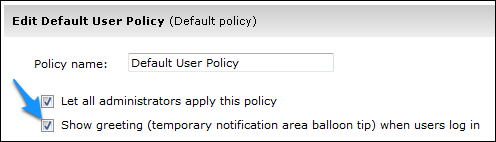
Question 2: I disabled the OneSign security questions feature in the OneSign user policy Authentication tab and the Password Self-Services tab but the Security Questions enrollment prompt still appears when logging into OneSign. What else do I need to do to turn off the enrollment prompt?
Answer: In the Single Sign-On tap in the OneSign user policy, “Require users to answer security questions to reveal application credentials from the Self Service Portal” is enabled by default. If this setting is enabled, the users in this policy will be prompted to enroll their security questions.
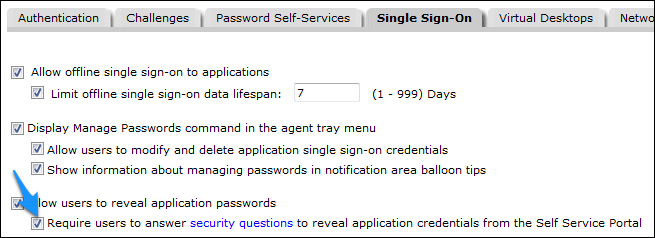
Question 3: Our users use fingerprint or password to log in to OneSign, but they have to first type CTRL-ALT-DEL to get to the OneSign login screen on our shared workstations. Is there any way to eliminate the extra CTRL-ALT-DEL step?
Answer: By default, Windows will display the CTRL-ALT-DEL screen. In your Windows Group Policy, enable “Do not require CTRL-ALT-DEL”. When set this way, the OneSign login screen will always be visible when the workstation is locked.

